System requirements
Make sure the PC you are upgrading meets your system requirements.
Reference: How to find specifications and system requirements for Windows 10 computers
How to Find Windows 10 Computer Specifications & Systems Requirements
Disk capacity
The most common reason for failure is lack of disk space.
Make sure you have enough free space. I want 100G of free space.
Device support
If you upgrade to Windows 10 with hardware that is not supported by Windows 10 connected, it may fail.
Disconnect all hardware and try the upgrade again.
Check with your PC manufacturer to see if they support the hardware. Also check with your device manufacturer to see if it supports Windows 10.
Latest Windows Update and driver
It may fail if the river version is older or the driver is not compatible with Windows 10.
Please update the driver to the latest version. At the same time, please update to the latest version with Windows Update before performing the upgrade.
Tool upgrade
Check if it can be improved by downloading the Windows 10 image with the tool and then installing it.
(In-place upgrade, in short, overwrite installation)
https://www.microsoft.com/ja-jp/software-download/windows10
Internet line test
The problem may be due to a delay in the internet connection.
Check if there is a problem with the speed test provided by Google.
If you search for "speed test" in the Google search window, it will be displayed at the top. Measurement starts with [Run Speed Test].
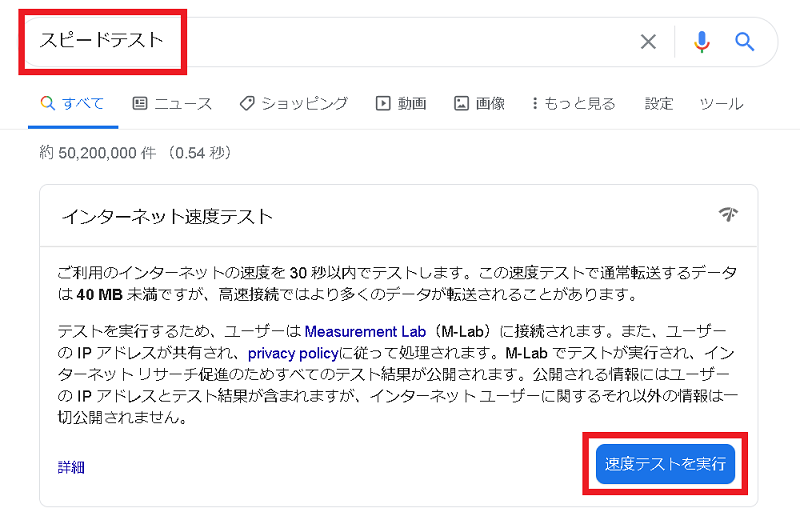
Apply Windows individual update program
Make sure that all important updates are installed before you upgrade Windows.
Also, update the device driver.
Antivirus software
Disables non-Microsoft antivirus. If it doesn't work, uninstall it and then install it again after the upgrade is complete.
Resident software
Resident stop of unnecessary software. If it doesn't work, uninstall it and try it.
Legacy USB support
Some models seem to fail the upgrade when "Legacy USB Support" is enabled in the BIOS.
Disable in the BIOS.
Fast startup
Disable fast startup if enabled
Disable some of the added functions
Added features such as IIS (Internet Information Services) are temporarily disabled.
Also, if you have changed the IME from Microsoft IME, temporarily revert it.
Review of user profile
It seems that if there is a problem with the user profile, the upgrade may fail because it is not compatible with Windows 10.
・ Delete unnecessary accounts.
-It seems that my account may work if I back up my desktop or documents to an external medium and then recreate and upgrade my account.
Failed in SECOND_BOOT phase
Even if "Failed in SECOND_BOOT phase", it seems that it may work if you execute it after repeating power off and on.
Obtaining updates, drivers, and optional features
If you have "Get updates, drivers, optional features", it seems that selecting "Do not run now" may succeed.
Setup Diag
Investigate why the upgrade is failing using SetupDiag, which is provided free of charge by Microsoft.
It seems to be a tool for intermediate and advanced users.
https://docs.microsoft.com/ja-jp/windows/deployment/upgrade/setupdiag
Confirmation of time
Make sure the correct time is set.
Windows Update / Upgrade may fail if the time is significantly different from the correct time.
Checking the internet line
If you are updating via the internet line, check if the line is working properly.
For example, you should see something like this: (Some have been replaced. It depends on the environment.)
C: \ ipconfig
Wireless LAN adapter Wi-Fi:
Connection-specific DNS suffix .. .. .: ****. **. **
IPv4 address .. .. .. .. .. .. .: a.b.c.d
Subnet mask .. .. .. .. ..: e.f.g.h
Default gateway .. .. .. .: i, j, k, l
Check if you can connect to download.microsoft.com with the ping command.
C:\>ping download.microsoft.com
Windows Update Troubleshooting Tool
Run the Windows Update troubleshooting tool.
From the start menu, do the following:
[Start] → [Settings] → [Update and Security] → [Troubleshooting] → [Windows Update] → [Run Troubleshooting Tool]
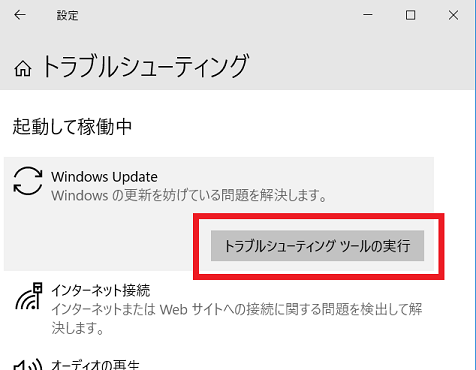
https://support.microsoft.com/ja-jp/help/4027322/windows-update-troubleshooter
Confirmation of required services
Make sure that the startup settings for the "Background Intelligent Transfer Service" and "Windows Update" services are correct.
Make sure they are "AUTO_START" (automatic) and "DEMAND_START" (manual) respectively.
C:\sc qc BITS | findstr START_TYPE
START_TYPE : 2 AUTO_START (DELAYED)
C:\sc qc wuauserv | findstr START_TYPE
START_TYPE : 3 DEMAND_START
Windows Modules Installer
Make sure the Windows Modules Installer (TrustedInstaller) is set to manual startup. If it is disabled, it will cause problems and should be fixed.
There is no problem with the manual startup (DEMAND_START) setting because it is started when needed.
C:\>sc qc TrustedInstaller | findstr START_TYPE
START_TYPE : 3 DEMAND_START
Download folder
If Windows Update downloads seem to stop, check the following folders:
If it is downloaded normally, the files in the following folders should increase. Then you can rest assured.
C:\Windows\SoftwareDistribution\Download
If the number of items in this folder does not increase, the process may have stopped.
License confirmation
Make sure your Windows 10 license is correct and that it hasn't been revoked for any reason.
You can check the license from the start menu.
[Start] → [Settings] → [Update and Security] → [Activation]
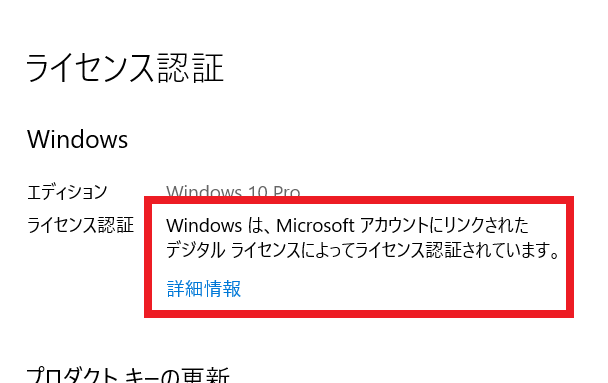
BITSDiagnostic.diagcab
Try the repair tool provided by Microsoft.
http://download.microsoft.com/download/F/2/2/F22D5FDB-59CD-4275-8C95-1BE17BF70B21/BITSDiagnostic.diagcab
Disk Cleanup
Try deleting unnecessary files with the Disk Cleanup tool.
From the command line:
C:\>cleanmgr.exe /D C: /VERYLOWDISK /SETUP
Please restart Windows after running.
Delete download cache
Delete the cache folder related to Windows Update.
Below, open a command prompt with administrator privileges and execute.
C:\>net stop usosvc
C:\>net stop dosvc
C:\>net stop wuauserv
C:\>net stop bits
C:\>net stop cryptsvc
C:\>ren C:\Windows\SoftwareDistribution SoftwareDistribution_bak
C:\>ren C:\Windows\System32\catroot2 catroot2_bak
C:\>net start cryptsvc
C:\>net start bits
C:\>net start wuauserv
C:\>net start dosvc
C:\>net start usosvc
Free disk space
Check the free disk space. Especially in the case of version upgrade, a large amount of free disk space may be required.
Delete unnecessary files and try again.
Update of SSU
Download and install the latest Servicing Stack Update (SSU) individually from the Microsoft Update Catalog.
Microsoft Update Catalog
Download the latest version for your version of Windows and the number of bits (32 or 64).
Search example: "Servicing Stack Update windows 10"
System file inconsistency
Check your system for inconsistencies. If there is an inconsistency, Windows Update may fail.
C:\> DISM.exe /Online /Cleanup-image /Restorehealth
C:\> sfc /scannow
Clean boot
Check if the upgrade is possible while booting with a clean boot.
-Temporarily remove unnecessary devices.
-Stop services other than Microsoft
-Temporarily disable non-Microsoft autostart
These can be done from the "Startup" tab of "Task Manager".
Security measures software
Updates may be guarded by the function of security software and fail.
Temporarily disable the security software and check if it can be improved.
Check Winodws Update log
Get Windows Update related logs from Powershel with the following command.
PS> Get-WindowsUpdateLog
Network configuration
If you are connected to the Internet via a VPN (Virtual Private Network) or Proxy, connect directly to the Windows update server without going through them and see if it improves.
Windows Update --Additional resources
Use the following page to reset the Windows Update component.
Japanese version:
https://docs.microsoft.com/ja-jp/windows/deployment/update/windows-update-resources
English edition:
https://docs.microsoft.com/en-us/windows/deployment/update/windows-update-resources
Uninstall a specific KB
A specific update (KB) may be a problem and the process may result in an error.
Especially if there is a hardware problem such as a specific CPU, uninstalling a specific KB may improve it.
Check Microsoft for official announcements
Uninstall the update program